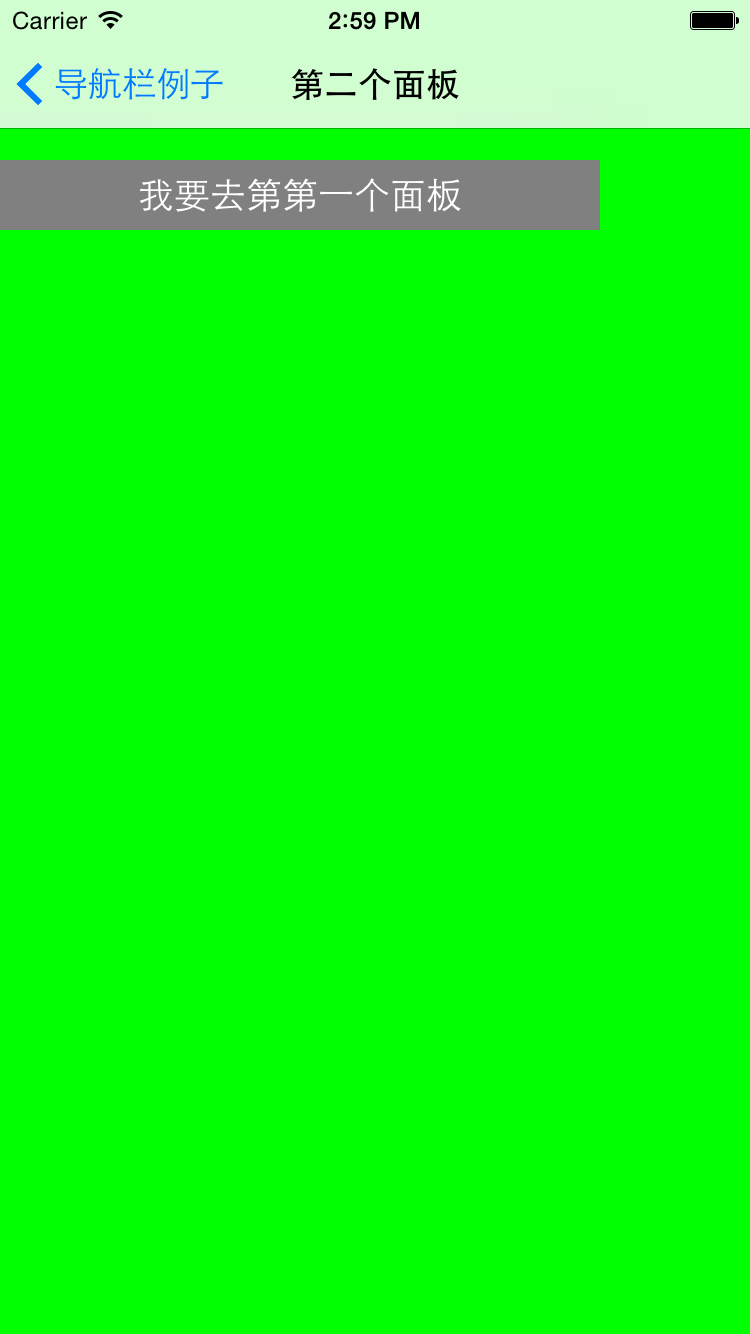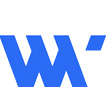
The Swift Code之UINavigationController
Navigation是我们常用的组件,这个组件来导航,我们页面所在的位置.那这节课,我们就学学UINavigationController的使用.
我们先来创建一个UINavigationController的子类,等会使用的导航栏.
//
// RootNavigationBar.swift
// study.navigationbar
//
// Created by Tonway on 15/7/5.
// Copyright (c) 2015年 org.tonway. All rights reserved.
//
import UIKit
class RootNavigationBar: UINavigationController {
/*
// Only override drawRect: if you perform custom drawing.
// An empty implementation adversely affects performance during animation.
override func drawRect(rect: CGRect) {
// Drawing code
}
*/
}设置应用程序的rootViewController为 RootNavigationBar的实例,且设置navbar的viewController为ViewController的实例.
func application(application: UIApplication, didFinishLaunchingWithOptions launchOptions: [NSObject: AnyObject]?) -> Bool {
// Override point for customization after application launch.
window = UIWindow(frame: UIScreen.mainScreen().bounds, 0, 0);
let rootnav = RootNavigationBar(, 0, 0);
window?.rootViewController = rootnav;
//
let root = ViewController(, 0, 0);
rootnav.viewControllers = [root];
return true
}然后,我们来创建第一个面板,创建ViewController类,该类中,设置了navbar的标题,以及在面板中加入了一个UIButton,且给这个按钮加入了点击事件,该事件主要是跳转到第二个面板.而跳转方式是,通过navigationController的push方式跳转.
//
// ViewController.swift
// study.navigationbar
//
// Created by Tonway on 15/7/5.
// Copyright (c) 2015年 org.tonway. All rights reserved.
//
import UIKit
class ViewController: UIViewController {
override func viewDidLoad() {
super.viewDidLoad()
self.view.backgroundColor = UIColor.grayColor(, 0, 0);
self.navigationItem.title = "导航栏例子";
//加入一个按钮
let btn = UIButton(frame: CGRect(x: 0, y: 80, width: 300, height: 35), 0, 0);
btn.addTarget(self, action: Selector("second"), forControlEvents: UIControlEvents.TouchUpInside, 0, 0);
btn.setTitle("我要去第二个面板", forState: UIControlState.Normal, 0, 0);
btn.backgroundColor = UIColor.greenColor(, 0, 0);
self.view.addSubview(btn)
// Do any additional setup after loading the view, typically from a nib.
}
override func didReceiveMemoryWarning() {
super.didReceiveMemoryWarning()
// Dispose of any resources that can be recreated.
}
func second(){
let secondview = SecondViewController(, 0, 0);
self.navigationController?.pushViewController(secondview, animated: true, 0, 0);
}
}接着,我们创建第二个面板SecondViewController,同样这个面板设置了导航栏标题,加入一个按钮,给按钮添加了一个跳转事件,而事件的跳转是通过pop的方式,跳转到第一个面板.
//
// SecondViewController.swift
// study.navigationbar
//
// Created by Tonway on 15/7/5.
// Copyright (c) 2015年 org.tonway. All rights reserved.
//
import UIKit
class SecondViewController: UIViewController {
override func viewDidLoad() {
super.viewDidLoad()
self.view.backgroundColor = UIColor.greenColor(, 0, 0);
self.navigationItem.title = "第二个面板"
// Do any additional setup after loading the view.
let btn = UIButton(frame: CGRect(x: 0, y: 80, width: 300, height: 35), 0, 0);
btn.addTarget(self, action: Selector("first"), forControlEvents: UIControlEvents.TouchUpInside, 0, 0);
btn.setTitle("我要去第第一个面板", forState: UIControlState.Normal, 0, 0);
btn.backgroundColor = UIColor.grayColor(, 0, 0);
self.view.addSubview(btn)
}
override func didReceiveMemoryWarning() {
super.didReceiveMemoryWarning()
// Dispose of any resources that can be recreated.
}
func first(){
self.navigationController?.popViewControllerAnimated(true, 0, 0);
}
/*
// MARK: - Navigation
// In a storyboard-based application, you will often want to do a little preparation before navigation
override func prepareForSegue(segue: UIStoryboardSegue, sender: AnyObject?) {
// Get the new view controller using segue.destinationViewController.
// Pass the selected object to the new view controller.
}
*/
}到这里,我们不难看出navigation的加入页面和跳出页面是一种结构式方法,也是我们数据结构中的后进先出的结构.UINavigationController还有一些属性,比如加入在导航栏中加入更多的按钮,或者自定义左右按钮等等的相关操作.好,我们这里先学会使用导航栏的操作.
我们运行代码,效果如下: